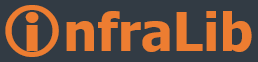Microsoft has just released an Important Config Mgr Hotfix for OS Deployment issue. The problem was a compatibility issue between Windows XP and the Windows Assessment and Deployment Kit (ADK) 8.1. which prevents deployments when you use WinPe 3.1 boot image with a task sequence in Windows XP update scenarios.
Error message in the Smsts.log file:
Installing boot image to hard drive TSManager datetime 3048 (0x0BE8)
Backing up existing boot system before trying to set up new boot system TSManager datetime 3048 (0x0BE8)
BootLoader::backup: C:\, C:\_SMSTaskSequence\backup TSManager datetime 3048 (0x0BE8)
BootLoader::restore: C:\_SMSTaskSequence\WinPE, C:\ TSManager datetime 3048 (0x0BE8)
Saving bcd store to C:\_SMSTaskSequence\WinPE\boot\BCD TSManager datetime 3048 (0x0BE8)
Executing command line: "C:\_SMSTaskSequence\WinPE\SMS\bin\i386\bootsect.exe" /NT60 SYS /MBR TSManager datetime 3048 (0x0BE8)
CreateProcess failed. Code(0x800700C1) TSManager datetime 3048 (0x0BE8)
Command line execution failed (800700C1) TSManager datetime 3048 (0x0BE8)
Failed to install boot image.
is not a valid Win32 application. (Error: 800700C1; Source: Windows) TSManager datetime 3048 (0x0BE8)
Failed to install boot image CCR00004.
is not a valid Win32 application. (Error: 800700C1; Source: Windows) TSManager datetime 3048 (0x0BE8)
Failed to reboot the system. Error 0x(800700c1) TSManager datetime 3048 (0x0BE8)
Failed to initialize a system reboot.
is not a valid Win32 application. (Error: 800700C1; Source: Windows) TSManager datetime 3048 (0x0BE8)
Fatal error is returned in check for reboot request of the action (Restart in Windows PE).
is not a valid Win32 application. (Error: 800700C1; Source: Windows) TSManager datetime 3048 (0x0BE8)
The hotfix applies to sites, admin consoles and clients.
Don't forget to update your boot images after the update is installed.
Task sequence component version becomes 5.00.7958.1104 after the hotfix installation.

The hotfix KB2910552 can be downloaded from http://support.microsoft.com/hotfix/KBHotfix.aspx?kbnum=2910552&kbln=en-us
And you can read more detail at http://support.microsoft.com/kb/2910552