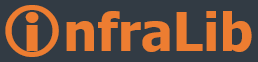First, download and expand the MSDE archive to a folder on your WSUS server.
Download and expand the MSDE archive to a folder on your WSUS server.
You can download MSDE 2000 Release from http://go.microsoft.com/fwlink/?LinkId=35713
To expand the MSDE archive file
1. Double-click the MSDE archive (MSDE2000a.exe).
2. Read the license agreement and click I Agree if you agree.
3. In the Installation Folder box, type a path, and then click Finish. For example, type C:MSDE2000. The MSDE archive extracts files to the installation folder you write.

We will use command prompt and command-line options to setup MSDE with sa password and instance name parameters.
At the command prompt, change directory to MSDE installation folder you have specified in Step 3 above.
Type setup sapwd="password" instancename="WSUS" and run, don't forget to specify a complex password for your security.
Now verify that the WSUS instance of MSDE installed
Click Start, and then click Run, In the Open box, type services.msc, and then click OK. or open services from Administrative Tools and check if you can see the service MSSQL$WSUS.

Updating MSDE is strongly recommended prior to start using, and there is a cumulative security patch for SQL server we can use.
Download the patch from http://go.microsoft.com/fwlink/?LinkId=37271, you can find more details about the patch at http://go.microsoft.com/fwlink/?LinkId=37270
Run the patch setup file and select WSUS Instance and Windows Authentication options when it asks.