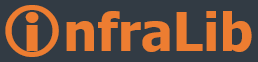This post was authored by Vivek Mishra on behalf of the .NET Framework team.The
Microsoft .NET Framework 4.5.1 will be made available via Windows Server Update Services on
26 Nov 2013 and this blog highlights some of the key aspects.
The .NET Framework is a development platform for building apps for Windows, Windows Phone, Windows Server, and Windows Azure. The .NET Framework 4.5.1 is a highly compatible, in-place update to the .NET Framework 4 and 4.5. The .NET Framework 4.5.1 can be installed fresh on any
supported platform or can be used to upgrade your previous .NET 4 or 4.5 installation. The .NET Framework 4.5.1 also works side by side with older Framework versions lower than .NET 4.0. Applications that are based on earlier versions of the Framework will continue to run on the version targeted by default, after .NET Framework 4.5.1 is installed.
You can learn more about .NET Framework 4.5.1
here.
Useful information about this release:
1. The .NET Framework 4.5.1 and its corresponding language packs are being released for following
supported platforms: Windows Vista SP2, Windows 7 SP1, Windows Server 2008 SP2, Windows Server 2008 R2 SP1, and Windows Server 2012.
2. The .NET Framework 4.5.1 Language Packs will also be available via WSUS, both to support the upgrade of previous language packs for .NET Framework 4 or 4.5 and for computers, that either have the localized version of the base operating system or have one or more Multilingual User Interface (MUI) packs installed.
3. On Windows 8.1, Windows RT 8.1 and Windows Server 2012 R2, .NET Framework 4.5.1 is available in-box, so you do not need to deploy or install the product separately.
4. On Windows 8 and Windows RT, customers can get the .NET Framework 4.5.1 by upgrading their computer to Windows 8.1 and Windows RT 8.1 respectively. There is currently no .NET Framework 4.5.1 Windows Update offering for these 2 platforms.
5.Enterprises, that have a specific need to block offering .NET Framework 4.5.1, on computers which can directly connect to Microsoft Update servers, can do so by deploying the blocker registry key as described in following Microsoft Knowledge Base:
KB2721187: How to temporarily block the installation of the .NET Framework 4.5.1 and its corresponding language packs