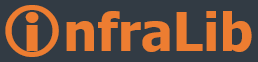WSUS da e-mail bilgilendirmeleri
WSUS sunucusu yeni guncellemeler, raporlar hakkinda bilgileri email yolu ile gonderebilir, bu gonderimleri gunluk, haftalik gibi zaman dilimleri icin konfigure edebilirsiniz de.
e-mail bildirimlerini ayarlamak icin
1. WSUS Administration konsolunuz acip Options'i seciniz,
2. Orta pencerede E-Mail Notifications seceneginiz seciniz,
3. General sekmesini seciniz,
4. Eger guncelleme bilgilendirmelerini istiyorsaniz , "Send e-mail notification when new updates are synchronized" kutusunu seciniz.
5. Recipients(Alicilar) kutusuna, bilgilendirme mesajlarini alacak kisilerin emaillerini yaziniz, bir den fazla email adresi yazacaksaniz noktali virgul ile ayiriniz.
6. Durum raporlarini email yolu ile almak istiyorsaniz "Send status reports" kutucugunu isaretleyiniz.
7. Gonderim sikligini secmek icin "Frequency box" kutusunda "Daily" (Gunluk) veya "Weekly" (Haftalik) seceneklerinden birini seciniz.
8. Gonderim saatini belirlemek icin "Send reports at" kutusuna arzu ettiginiz saati giriniz,
9. Recipients(Alicilar) kutusuna, durum raporu mesajlarini alacak kisilerin emaillerini yaziniz, bir den fazla email adresi yazacaksaniz noktali virgul ile ayiriniz.
10. Dil secenekleri icin "Language" kutusundan dili seciniz.
11. Apply secenegi ile yaptiginiz konfigurasyonu kaydediniz.

Dogal olarak WSUS sunucunuzun bu email gonderimlerini yapabilmesi icin posta sunucusu konfigrasyonunuda yapmaniz gerekmekte.
Bunun icin;
1. "E-Mail Server" sekmesini seciniz,
2. "Outgoing e-mail server (SMTP)" kutusuna firma mail sunucunuzun adini yaziniz.
3. "Port number" kutusuna mail sunucunuzun SMTP portunu yazin, varsayilan 25 dir.
4. "Sender name" kutusuna bu bildirimlerin kim tarafindan gonderilmis gibi gozukecegini belirlemek icin bir isim yazin (WSUS Yoneticisi)
5. "E-mail address" kutusuna gondericinin email adresini yazin, ornek : WSUSYoneticisi@abc.com.tr
6. Eger mail sunucunuz kimlik dogrulamasi yapiyorsa "My SMTP server requires authentication" secenegini secin ve kullanici adi ile sifreyi yazin
Apply secenegi ile yaptiginiz konfigurasyonu kaydediniz.

Test etmek icin Test tusuna basiniz, test emailini almazsaniz Event Viewer i kontrol ediniz, ayrica SoftwareDistribution.log dosyasini bulup bu dosyayida kontrol etmenizde fayda var.